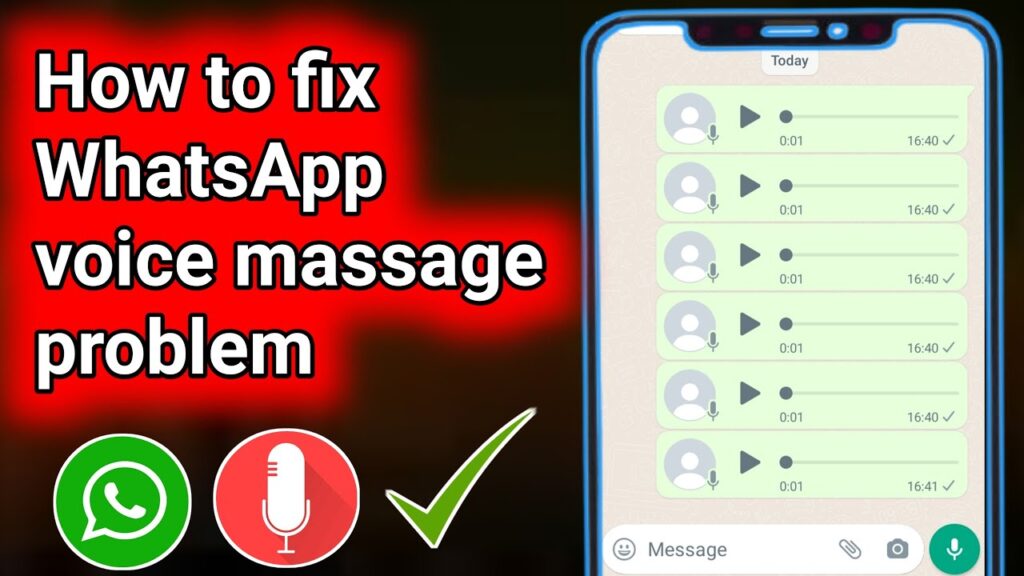
When WhatsApp voice messages and images aren’t loading, it can be a frustrating experience. This issue could arise due to several reasons, including connectivity problems, app issues, or storage limitations. Here’s a detailed guide to understanding and resolving the problem.
Common Reasons Why WhatsApp Voice Messages and Images Aren’t Loading
- Internet Connectivity Issues
- Weak Signal: If your internet connection is unstable or weak, WhatsApp may struggle to load media. Check if other apps are also facing connectivity issues.
- Data Restrictions: Ensure that your data settings aren’t limiting background data usage for WhatsApp.
- App or System Glitches
- Outdated App: Using an outdated version of WhatsApp can cause compatibility issues and bugs. Always update to the latest version.
- System Glitches: Sometimes, system-level bugs can affect app performance. Restarting your device can help resolve such issues.
- Storage Space
- Insufficient Storage: If your device is running low on storage, WhatsApp may not be able to download new media. Check your storage and free up space if needed.
- Media Auto-Download Settings
- Configuration Settings: WhatsApp has settings to control automatic media download. If these settings are not configured correctly, media might not be downloaded automatically.
- Corrupted Media Files
- File Corruption: Media files might be corrupted during transfer or storage, leading to issues with loading. This can happen due to various reasons, including network interruptions.
- Permission Issues
- App Permissions: WhatsApp requires specific permissions to access and save media. Ensure that the app has the necessary permissions enabled in your device settings.
How to Fix WhatsApp Voice Messages and Images Not Loading
- Check Internet Connection
- Verify Connection: Ensure you have a stable and strong internet connection. Switch between Wi-Fi and mobile data to identify if the issue is with one particular network.
- Restart Router: If using Wi-Fi, try restarting your router to refresh the connection.
- Update WhatsApp
- App Update: Go to your device’s app store (Google Play Store for Android or Apple App Store for iOS) and check for updates. Install the latest version of WhatsApp.
- Restart Your Device
- Reboot: Sometimes, simply restarting your device can resolve minor software glitches affecting app performance.
- Check Storage Space
- Free Up Space: Go to your device’s storage settings and check if you have enough free space. Delete unnecessary files or apps to create more space.
- Clear Cache: For Android users, clearing the app cache can help. Go to Settings > Apps > WhatsApp > Storage and select ‘Clear Cache’.
- Adjust Auto-Download Settings
- Configure Settings: Open WhatsApp, go to Settings > Data and Storage Usage. Under ‘Auto-download’, make sure that photos, audio, videos, and documents are set to download automatically when connected to Wi-Fi or mobile data as preferred.
- Verify App Permissions
- Check Permissions: Ensure that WhatsApp has permission to access storage. Go to Settings > Apps > WhatsApp > Permissions, and make sure ‘Storage’ is enabled.
- Reinstall WhatsApp
- Reinstall: Uninstalling and reinstalling WhatsApp can sometimes resolve persistent issues. Make sure to back up your chats before uninstalling. After reinstalling, restore your backup if prompted.
- Check for Corrupted Media
- Re-Send Media: If the issue is with a specific media file, ask the sender to re-send the file. Sometimes, corrupted files may not load correctly.
- Contact WhatsApp Support
- Seek Help: If none of the above solutions work, reach out to WhatsApp support for assistance. Provide them with details about your issue and any troubleshooting steps you’ve already tried.
Additional Tips
- Network Settings Reset: For persistent connectivity issues, you might consider resetting your network settings. This option is available under the settings menu on most devices.
- Keep Your Device Updated: Ensure that your device’s operating system is up to date, as system updates can resolve compatibility issues.
- Check WhatsApp’s Server Status: Occasionally, WhatsApp’s own servers might be experiencing issues. You can check WhatsApp’s status on their official website or social media channels.
By systematically addressing these potential issues, you can troubleshoot and resolve problems with WhatsApp voice messages and images not loading. If problems persist, contacting WhatsApp support for more specific guidance tailored to your situation is a good next step.
Leave a Reply