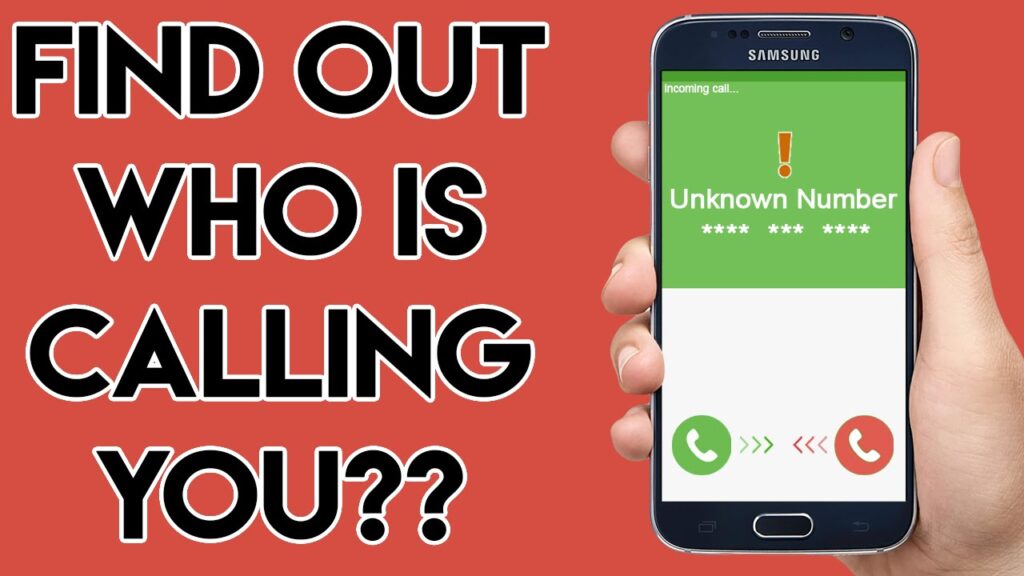
Identifying Unknown Callers with Eyecon: A Comprehensive Guide
In today’s digital age, receiving calls from unknown numbers can be both intrusive and concerning. Fortunately, apps like Eyecon can help you identify these unknown callers and manage your call experience more effectively. This guide will walk you through how to use Eyecon to identify unknown callers and make the most of its features.
What is Eyecon?
Eyecon is a mobile application designed to enhance caller identification and provide additional details about incoming calls. It integrates with your phone’s contact list and leverages a database of information to display names, photos, and social media profiles associated with unknown numbers.
Key Features of Eyecon
- Caller ID: Displays names and photos for incoming calls, even if the number is not saved in your contacts.
- Call Blocking: Blocks spam and unwanted calls based on community reports and user feedback.
- Reverse Lookup: Allows you to look up information about unknown numbers.
- Contact Management: Syncs with your existing contacts and integrates social media profiles.
How to Download and Install Eyecon
- Download Eyecon:
- Open the Google Play Store on Android or the Apple App Store on iOS.
- Search for “Eyecon Caller ID & Block”.
- Tap Download or Get to install the app.
- Install and Open the App:
- Once installed, tap on the Eyecon icon to open the app.
- Follow the on-screen instructions to set up the app, including granting necessary permissions.
Setting Up Eyecon
- Grant Permissions:
- Eyecon requires access to your contacts, call logs, and potentially your social media accounts to provide accurate caller information.
- Go to Settings on your device, find Apps or Applications, select Eyecon, and ensure that permissions for contacts, calls, and storage are enabled.
- Sync Contacts:
- Upon first opening Eyecon, the app will request to sync your contacts. Allow this to enable better identification and integration.
- Set Up Caller ID:
- Eyecon will ask for permission to be your default caller ID app. Grant this permission to ensure the app can display information about incoming calls.
Using Eyecon to Identify Unknown Callers
- Incoming Call Identification:
- When you receive a call from an unknown number, Eyecon will attempt to identify the caller based on its database.
- If the caller is recognized, Eyecon will display their name, photo, and any available social media profiles on the incoming call screen.
- Reverse Lookup:
- Open the Eyecon app.
- Tap on the Search or Lookup icon.
- Enter the unknown number you want to investigate.
- Eyecon will display available information, including possible names and associated details.
- View Call History:
- Access your call history within the Eyecon app to see past calls and their associated details.
- Eyecon will provide information on both saved and unknown numbers, including potential spam or scam alerts.
Managing and Blocking Calls
- Blocking Spam Calls:
- Eyecon helps you block unwanted calls by maintaining a list of spam and fraudulent numbers.
- To block a number, go to the Call Log in Eyecon, find the number you wish to block, and select the Block option.
- Reporting Spam:
- If you receive a call from a spam number not yet identified by Eyecon, you can report it.
- Tap on the number in your call log, select Report as Spam, and Eyecon will update its database.
- Customizing Settings:
- Go to Settings in the Eyecon app.
- Adjust settings for notifications, call blocking, and display options to suit your preferences.
Advanced Features
- Social Media Integration:
- Eyecon allows you to link your social media profiles to your account, helping to provide richer information about callers.
- Connect your social media accounts via the Eyecon settings to enhance caller identification.
- Profile Customization:
- You can customize your own profile in Eyecon, including adding your photo and updating your contact information.
- Caller Identity Tags:
- Eyecon offers the ability to tag callers with labels (e.g., “Business” or “Spam”), which can help you organize and manage your contacts more efficiently.
Troubleshooting Common Issues
- No Caller Information:
- If Eyecon fails to identify a caller, it may be due to a lack of data for that particular number. Consider using the reverse lookup feature or checking the number against other databases.
- App Not Syncing Contacts:
- Ensure that Eyecon has the necessary permissions and try refreshing the app’s contact sync settings.
- Blocking Issues:
- If you experience issues with blocking calls, check that Eyecon is set as your default caller ID app and that the blocking feature is enabled.
Privacy and Security Considerations
- Data Privacy:
- Eyecon claims to use encryption and secure methods to protect your data. However, always review their privacy policy to understand how your data is used and stored.
- Permissions:
- Be mindful of the permissions you grant to Eyecon. Only enable permissions that are necessary for the app’s functionality.
- Third-Party Data:
- Eyecon’s ability to identify callers relies on a database that includes user-contributed information. Be cautious about sharing personal information through the app.
Alternatives to Eyecon
- Truecaller:
- Another popular caller ID app that provides similar features, including spam blocking and reverse lookup.
- Hiya:
- Offers call identification, spam detection, and additional features similar to Eyecon.
- Caller ID by CallApp:
- Provides caller identification, call blocking, and call recording features.
Conclusion
Eyecon offers a robust set of features for identifying unknown callers and managing your call experience. By following the steps outlined in this guide, you can effectively use Eyecon to enhance your phone’s caller ID capabilities and protect yourself from spam and unwanted calls. Always ensure that you’re using the latest version of the app and review its privacy settings to maintain control over your personal information.
Leave a Reply